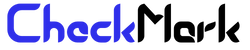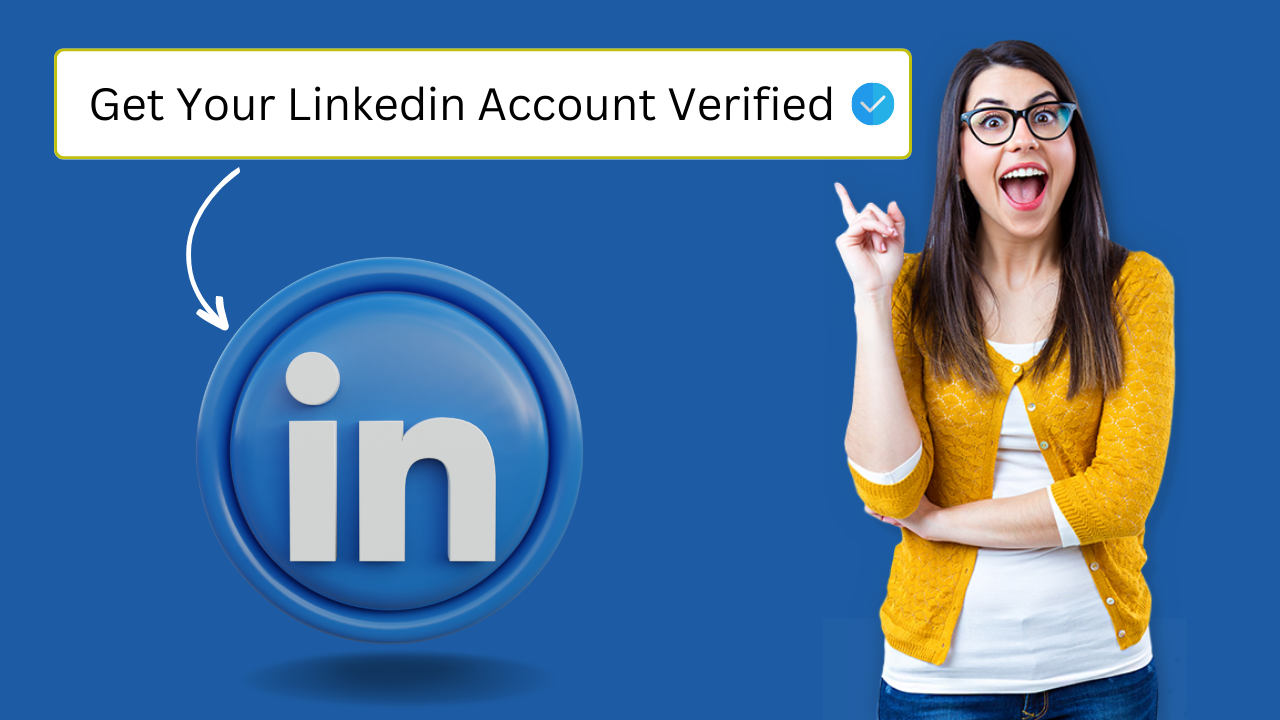
How to Get Verified on Linkedin with Blue Checkmark?
LinkedIn is a social networking platform that caters to professionals, and it is widely used to connect with colleagues, potential employers, and industry experts.
In recent years, LinkedIn has introduced a verification badge that provides additional credibility to user profiles. In this article, we will explain how to verify your LinkedIn account with the blue checkmark and highlight the benefits of having a verified account.
What is a LinkedIn Verification Badge?
A LinkedIn verification badge is a blue checkmark that appears next to a user’s name on their profile. The badge indicates that LinkedIn has verified the user’s identity and confirmed that their profile is authentic. This is particularly useful for high-profile individuals or users with a large following as it adds an extra layer of credibility to their accounts.
Why is Verification Important on LinkedIn?
Verification is important on LinkedIn because it adds an extra layer of credibility to your profile. It lets potential employers, colleagues, and industry experts know that your account is authentic, and it gives them confidence that the information you share on your profile is accurate.
Having a verified account can also help you stand out from the millions of other users on the platform.
How to Verify Your LinkedIn Account
Verifying your LinkedIn account is a straightforward process, but not all verification requests are approved by LinkedIn. In fact, almost 99% of verification requests are disapproved. That’s why in this article, we will show you how to get verified on LinkedIn using two methods. One is the official method, and the other is by using a verification tool
Method 1: Linkedin Verification Request
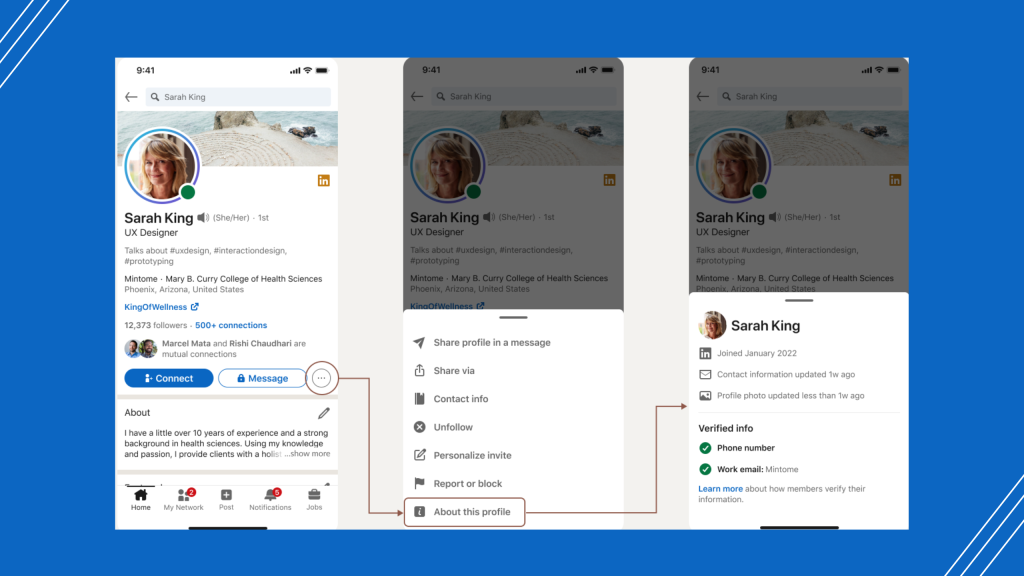
here’s a step-by-step guide on how to verify your LinkedIn account with a blue checkmark:
Step 1: Log in to your LinkedIn account and go to your profile page.
Step 2: Click on the “Me” icon in the top right corner of the page.
Step 3: From the dropdown menu, select “Settings & Privacy.”
Step 4: Click on the “Privacy” tab and scroll down to “Identity Verification.”
Step 5: Click on “Get started” to begin the verification process.
Step 6: LinkedIn will prompt you to enter your phone number. Enter your phone number and click “Send code.”
Step 7: LinkedIn will send a verification code to your phone number. Enter the code on the verification page and click “Verify.”
Step 8: After verifying your phone number, you’ll be prompted to upload a government-issued ID. This could be your passport, driver’s license, or national ID card.
Step 9: Once you’ve uploaded your ID, click “Submit.”
Step 10: Wait for LinkedIn to review your ID and confirm your identity. This process can take a few days.
Step 11: If your verification request is approved, you’ll receive a notification from LinkedIn, and the blue checkmark will appear next to your name on your profile.
It’s important to note that not all verification requests are approved, and LinkedIn’s review process can take several days. In some cases, LinkedIn may require additional documentation or information to verify your identity. If your verification request is denied, you can try again in six months or consider using a third-party verification tool.
Method 2: Linkedin Blue Checkmark Injection Tool
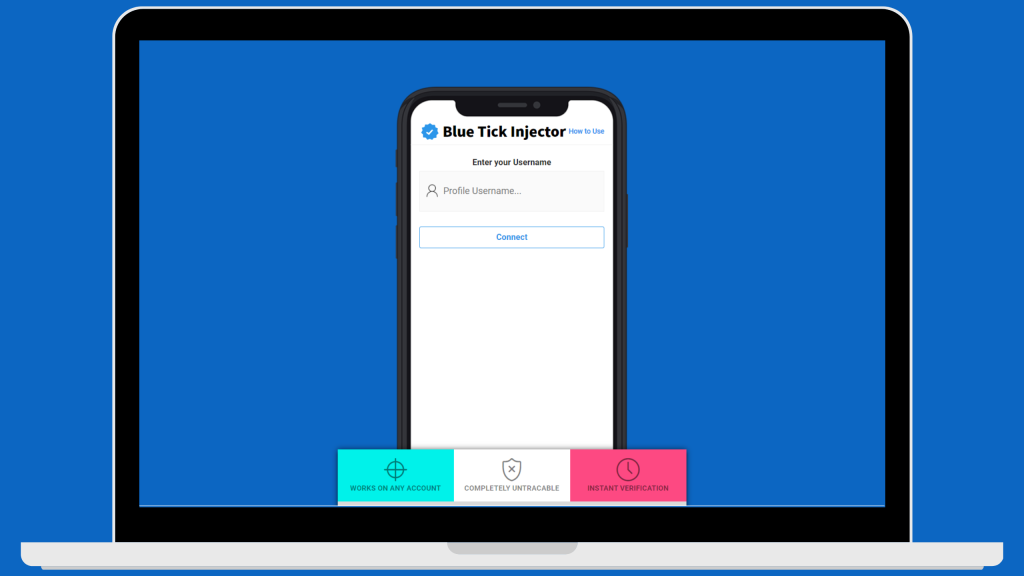
If the official verification method didn’t work, you can use the second method, which involves using a verification tool called the LinkedIn Blue Checkmark Tool.
This tool can help you get your account verified, regardless of the number of connections you have or how old or new your account is.
One of the great things about this tool is that it’s completely free. You don’t need to enter your credit card information or pay a single dollar. Additionally, it’s safe to use on your account. In fact, this tool will never ask for your personal information, such as your name, email, or password. You can complete the verification process online by simply entering your username.
here’s a step-by-step guide on how to use the LinkedIn Blue Checkmark Tool to verify your account:
Step 1: Go to the LinkedIn Blue Checkmark Injection Tool.
Step 2: Enter your LinkedIn username in the designated field. Make sure to only enter your username without the “@” symbol and that it is spelled correctly.
Step 3: Wait for the tool to identify your account and start the verification process. This may take a few minutes, so be patient and don’t interrupt the process.
Step 4: Complete the captcha task to bypass the security measure and prevent abuse of the service. Follow the instructions provided to complete the captcha.
Step 5: Once the captcha is completed, refresh your LinkedIn account to see if the blue checkmark has been added to your profile.
Where I can Find My LinkedIn Username?
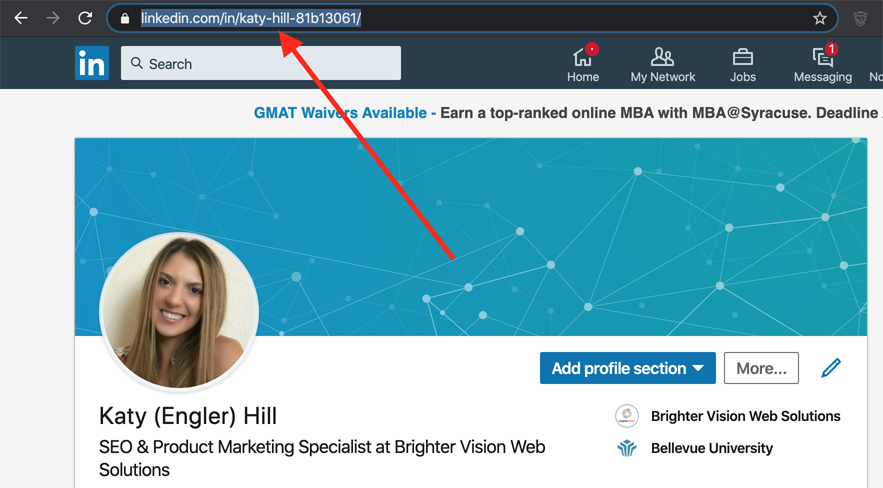
To find your LinkedIn username, follow these steps:
Step 1: Log in to your LinkedIn account.
Step 2: Click on the “Me” icon in the top right corner of the page.
Step 3: From the dropdown menu, select “View profile.”
Step 4: Look at the URL of your profile page. Your username is the part of the URL that comes after “linkedin.com/in/”. For example, if your URL is “linkedin.com/in/johndoe”, your username is “johndoe”.
Alternatively, you can also find your LinkedIn username by clicking on the “Edit public profile & URL” button on your profile page. Your username will be displayed under “Edit your custom URL”.
What are The Benefits of Having a Verified LinkedIn Account?
Increased Credibility: A verified LinkedIn account adds an extra layer of credibility to your profile, giving potential employers, colleagues, and industry experts confidence in your authenticity and the accuracy of the information you share on your profile.
Increased Visibility: A verified LinkedIn account can help you stand out from the millions of other users on the platform. It also increases the likelihood of your profile appearing in search results, which can lead to more networking opportunities and potential job offers.
Improved Security: Verifying your identity on LinkedIn improves the security of your account by making it more difficult for others to impersonate you. This is particularly important for high-profile individuals or users with a large following.
Access to Premium Features: Some premium features on LinkedIn are only available to verified users. These features include access to LinkedIn Live, which allows users to stream live video content to their followers, and the ability to post job listings on the platform.
In conclusion, verifying your LinkedIn account with the blue checkmark is a simple yet effective way to increase your credibility, visibility, and security on the platform. It can also provide access to premium features that are only available to verified users.
By following the step-by-step guide provided in this article, you can easily verify your LinkedIn account and start reaping the benefits of having a verified profile.